Version
This document was based on Version 2.5.20 of Secure FTP Client.
Objective
This document provides information on how to configure GLUBTECH Secure FTP Client
to connect to III Software's secure FTP server. GLUBTECH provides a 3rd party application
available from GLUBTECH.
Both free and commercial versions of their product are available.
This document will only describe the steps needed to connect to our server, it does not
attempt to teach you how to use this 3rd party application. You can find more information on the
GLUBTECH's Secure FTP Client
documentation page or consult the documentation included with this fine software.
Overview
GLUBTECH's Secure FTP Client is available as both a free version and a low-cost
commercial version ($30 at the time of this article). The product can be used for scripting
or for interactive access. Interactive access ("point and click" or "drag and drop") is described here.
Installation
The software can be downloaded at the follow url: http://www.glub.com/products/secureftp/download.shtml.
Install the software by following the on-screen instructions.
Configuration
Once the package is installed, follow these instructions to configure GLUBTECH's Secure FTP
Client to access III Software's secure FTP server.
- The first time the software opens, the "Open Connection" window is displayed. Press the cancel key
- From the menu, select Bookmarks, Add Bookmark
- Profile: III Software
- Host Name: ftp.iii-software.com
- User Name: (your assigned user name)
- Password: (your assigned password)
- Check: Save to Bookmarks
- Check: Save Password if you want the software to remember your password. If you prefer to type the password in each time, uncheck the "Save Password" box.
- Change to the "Options" page
- Ensure Security Mode: Explicit SSL
- Data Encryption: checked
- Connection Type: Passive
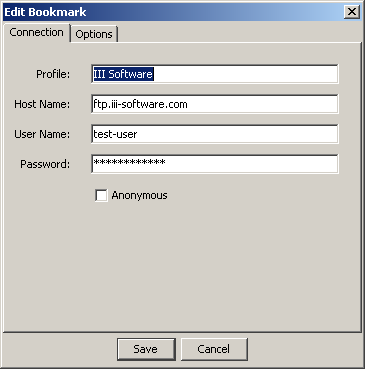
Screen shot of the "Connection" configuration page
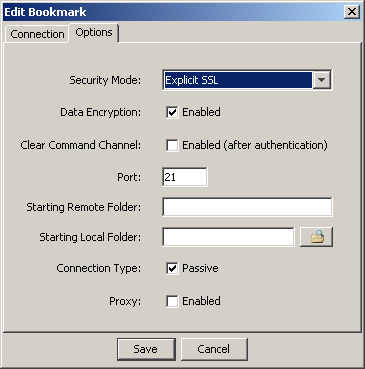
Screen shot of the "Options" configuration page
Secure FTP Session
To begin a secure FTP session, follow these steps.
- From the menu, select Bookmarks, III Software
- If prompted, review the certificate and press "Grant Always"
Binary Transfer Mode
The first time you connect, you should set "Binary Transfer Mode". This will help prevent
possible corruption of certain files. Once set, the software will remember your selection
for all subsequent sessions.
- Make sure you are already connected to III Software
- From the menu, select Remote, Transfer Mode, Binary